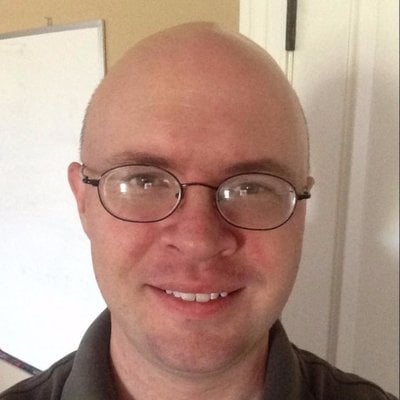Do you have a large dataset that’s full of interesting insights, but you’re not sure where to start exploring it? Has your boss asked you to generate some statistics from it, but they’re not so easy to extract? These are precisely the use cases where pandas and Python can help you! With these tools, you’ll be able to slice a large dataset down into manageable parts and glean insight from that information.
In this course, you’ll learn how to:
- Calculate metrics about your data
- Perform basic queries and aggregations
- Discover and handle incorrect data, inconsistencies, and missing values
- Visualize your data with plots
You’ll also learn about the differences between the main data structures that pandas and Python use.
To follow along in this course, you’ll need just Python and pandas. Optionally, you can install Jupyter Notebook and Anaconda. If you don’t want to run the code on your local machine, you can find the course demos on Google Colab.
The first demo on Google Colab gets you started with some NBA data, which you’ll explore in the next lesson as you get to know pandas.