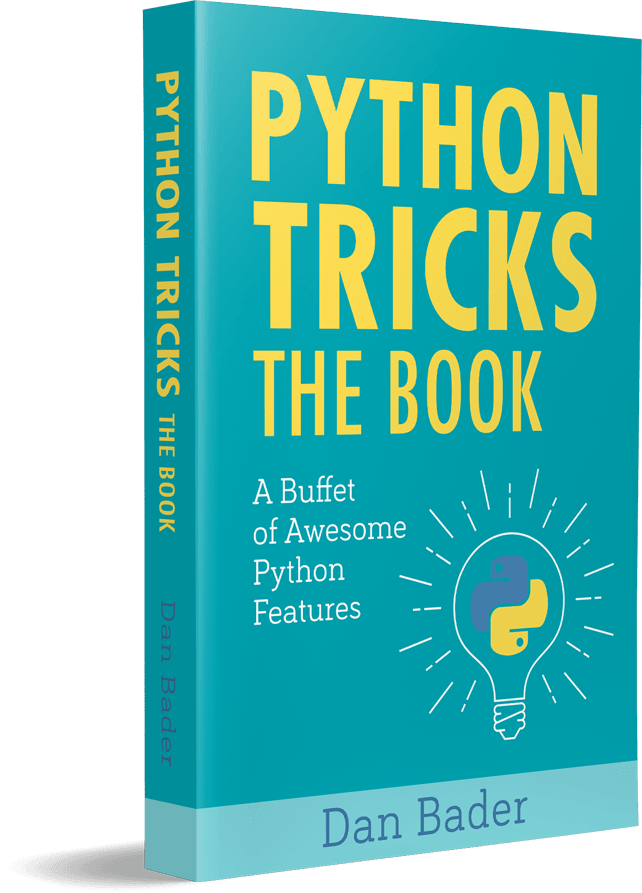Watch Now This tutorial has a related video course created by the Real Python team. Watch it together with the written tutorial to deepen your understanding: Playing and Recording Sound in Python
If you want to use Python to play or record sound, then you’ve come to the right place! In this tutorial, you’ll learn how to play and record sound in Python using some of the most popular audio libraries. You will learn about the most straight-forward methods for playing and recording sound first, and then you’ll learn about some libraries that offer some more functionality in exchange for a few extra lines of code.
By the end of this tutorial, you’ll know how to:
- Play MP3 and WAV files, as well as a range of other audio formats
- Play NumPy and Python arrays containing sound
- Record sound using Python
- Save your recordings or audio files in a range of different file formats
For a comprehensive list of audio-related Python libraries, have a look at the wiki page on audio in Python.
Free Download: Get a sample chapter from Python Tricks: The Book that shows you Python’s best practices with simple examples you can apply instantly to write more beautiful + Pythonic code.
Playing Audio Files
Below, you’ll see how to play audio files with a selection of Python libraries. A few of these libraries let you play a range of audio formats, including MP3 and NumPy arrays. All of the libraries below let you play WAV files, some with a few more lines of code than others:
-
playsoundis the most straightforward package to use if you simply want to play a WAV or MP3 file. It offers no functionality other than simple playback. -
simpleaudiolets you play WAV files and NumPy arrays, and gives you options to check whether a file is still playing. -
winsoundallows you to play WAV files or beep your speakers, but it works only on Windows. -
python-sounddeviceandpyaudioprovide bindings for the PortAudio library for cross-platform playback of WAV files. -
pydubrequirespyaudiofor audio playback, but withffmpeginstalled, it lets you play a large range of audio formats with only a few lines of code.
Let’s have a look at these libraries for audio playback one by one.
playsound
playsound is a “pure Python, cross platform, single function module with no dependencies for playing sounds.”
With this module, you can play a sound file with a single line of code:
from playsound import playsound
playsound('myfile.wav')
The documentation of playsound states that it has been tested on WAV and MP3 files, but it may work for other file formats as well.
This library was last updated in June 2017. It seems to work well at the time of writing this article, but it’s not clear whether it will still support newer Python releases.
simpleaudio
simpleaudio is a cross-platform library for playback of (mono and stereo) WAV files with no dependencies. The following code can be used to play a WAV file, and wait for the file to finish playing before terminating the script:
import simpleaudio as sa
filename = 'myfile.wav'
wave_obj = sa.WaveObject.from_wave_file(filename)
play_obj = wave_obj.play()
play_obj.wait_done() # Wait until sound has finished playing
WAV files contain a sequence of bits representing the raw audio data, as well as headers with metadata in RIFF (Resource Interchange File Format) format.
For CD recordings, the industry standard is to store each audio sample (an individual audio datapoint relating to air pressure) as a 16-bit value, at 44100 samples per second.
To reduce file size, it may be sufficient to store some recordings (for example of human speech) at a lower sampling rate, such as 8000 samples per second, although this does mean that higher sound frequencies may not be as accurately represented.
A few of the libraries discussed in this tutorial play and record bytes objects, whereas others use NumPy arrays to store raw audio data.
Both correspond to a sequence of data points that can be played back at a specified sample rate in order to play a sound. For a bytes object, each sample is stored as a set of two 8-bit values, whereas in a NumPy array, each element can contain a 16-bit value corresponding to a single sample.
An important difference between these two data types is that bytes objects are immutable, whereas NumPy arrays are mutable, making the latter more suitable for generating sounds and for more complex signal processing. For more information on how to work with NumPy, have a look at our NumPy tutorials.
simpleaudio allows you to play NumPy and Python arrays and bytes objects using simpleaudio.play_buffer(). Make sure you have NumPy installed for the following example to work, as well as simpleaudio. (With pip installed, you can do this by running pip install numpy from your console.)
For more information on how to use pip for installing packages, have a look at Pipenv: A Guide to the New Python Packaging Tool.
Below you’ll see how to generate a NumPy array corresponding to a 440 Hz tone and play it back using simpleaudio.play_buffer():
import numpy as np
import simpleaudio as sa
frequency = 440 # Our played note will be 440 Hz
fs = 44100 # 44100 samples per second
seconds = 3 # Note duration of 3 seconds
# Generate array with seconds*sample_rate steps, ranging between 0 and seconds
t = np.linspace(0, seconds, seconds * fs, False)
# Generate a 440 Hz sine wave
note = np.sin(frequency * t * 2 * np.pi)
# Ensure that highest value is in 16-bit range
audio = note * (2**15 - 1) / np.max(np.abs(note))
# Convert to 16-bit data
audio = audio.astype(np.int16)
# Start playback
play_obj = sa.play_buffer(audio, 1, 2, fs)
# Wait for playback to finish before exiting
play_obj.wait_done()
Next, let’s see how you can use winsound to play WAV files on a Windows machine.
winsound
If you use Windows, you can use the built-in winsound module to access its basic sound-playing machinery. Playing a WAV file can be done in a few lines of code:
import winsound
filename = 'myfile.wav'
winsound.PlaySound(filename, winsound.SND_FILENAME)
winsound does not support playback of any files other than WAV files. It does allow you to beep your speakers using winsound.Beep(frequency, duration). For example, you can beep a 1000 Hz tone for 100 milliseconds with the following code:
import winsound
winsound.Beep(1000, 100) # Beep at 1000 Hz for 100 ms
Next, you’ll learn how to use the python-sounddevice module for cross-platform audio playback.
python-sounddevice
As stated in its documentation, python-sounddevice “provides bindings for the PortAudio library and a few convenience functions to play and record NumPy arrays containing audio signals”. In order to play WAV files, numpy and soundfile need to be installed, to open WAV files as NumPy arrays.
With python-sounddevice, numpy, and soundfile installed, you can now read a WAV file as a NumPy array and play it back:
import sounddevice as sd
import soundfile as sf
filename = 'myfile.wav'
# Extract data and sampling rate from file
data, fs = sf.read(filename, dtype='float32')
sd.play(data, fs)
status = sd.wait() # Wait until file is done playing
The line containing sf.read() extracts the raw audio data, as well as the sampling rate of the file as stored in its RIFF header, and sounddevice.wait() ensures that the script is only terminated after the sound finishes playing.
Next, we’ll learn how to use pydub to play sound. With the right dependencies installed, it allows you to play a wide range of audio files, and it offers you more options for working with audio than python-soundevice does.
pydub
Although pydub can open and save WAV files without any dependencies, you need to have an audio playback package installed to play audio. simpleaudio is strongly recommended, but pyaudio, ffplay, and avplay are alternative options.
The following code can be used to play a WAV file with pydub:
from pydub import AudioSegment
from pydub.playback import play
sound = AudioSegment.from_wav('myfile.wav')
play(sound)
In order to play back other audio types, such as MP3 files, ffmpeg or libav should be installed. Have a look at the documentation of pydub for instructions. As an alternative to the steps described in the documentation, ffmpeg-python provides bindings for ffmpeg, and can be installed using pip:
$ pip install ffmpeg-python
With ffmpeg installed, playing back an MP3 file requires only a small change in our earlier code:
from pydub import AudioSegment
from pydub.playback import play
sound = AudioSegment.from_mp3('myfile.mp3')
play(sound)
Using the AudioSegment.from_file(filename, filetype) construction, you can play any type of audio file that ffmpeg supports. For example, you may play a WMA file using the ollowing:
sound = AudioSegment.from_file('myfile.wma', 'wma')
In addition to playing back sound files, pydub lets you save audio in different file formats (more on this later), slice audio, calculate the length of audio files, fade in or out, and apply cross-fades.
AudioSegment.reverse() creates a copy of the AudioSegment that plays backwards, which the documentation describes as “useful for Pink Floyd, screwing around, and some audio processing algorithms.”
pyaudio
pyaudio provides bindings for PortAudio, the cross-platform audio I/O library. This means that you can use pyaudio to play and record audio on a variety of platforms, including Windows, Linux, and Mac. With pyaudio, playing audio is done by writing to a .Stream:
import pyaudio
import wave
filename = 'myfile.wav'
# Set chunk size of 1024 samples per data frame
chunk = 1024
# Open the sound file
wf = wave.open(filename, 'rb')
# Create an interface to PortAudio
p = pyaudio.PyAudio()
# Open a .Stream object to write the WAV file to
# 'output = True' indicates that the sound will be played rather than recorded
stream = p.open(format = p.get_format_from_width(wf.getsampwidth()),
channels = wf.getnchannels(),
rate = wf.getframerate(),
output = True)
# Read data in chunks
data = wf.readframes(chunk)
# Play the sound by writing the audio data to the stream
while data != '':
stream.write(data)
data = wf.readframes(chunk)
# Close and terminate the stream
stream.close()
p.terminate()
As you may have noticed, playing sounds with pyaudio is a bit more complex than playing sounds with the libraries you’ve seen earlier. This means that it may not be your first choice if you just want to play a sound effect in your Python application.
However, because pyaudio gives you more low-level control, it is possible to get and set parameters for your input and output devices, and to check your CPU load and input or output latency.
It also allows you to play and record audio in callback mode, where a specified callback function is called when new data is required for playback, or available for recording. These options make pyaudio a suitable library to use if your audio needs go beyond simple playback.
Now that you’ve seen how you can use a number of different libraries to play audio, it’s time to see how you can use Python to record audio yourself.
Recording Audio
The python-sounddevice and pyaudio libraries provide ways to record audio with Python. python-sounddevice records to NumPy arrays and pyaudio records to bytes objects. Both of these can be stored as WAV files using the scipy and wave libraries, respectively.
python-sounddevice
python-sounddevice allows you to record audio from your microphone and store it as a NumPy array. This is a handy datatype for sound processing that can be converted to WAV format for storage using the scipy.io.wavfile module. Make sure to install the scipy module for the following example (pip install scipy). This automatically installs NumPy as one of its dependencies:
import sounddevice as sd
from scipy.io.wavfile import write
fs = 44100 # Sample rate
seconds = 3 # Duration of recording
myrecording = sd.rec(int(seconds * fs), samplerate=fs, channels=2)
sd.wait() # Wait until recording is finished
write('output.wav', fs, myrecording) # Save as WAV file
pyaudio
Earlier in this article, you learned how to play sounds by reading a pyaudio.Stream(). Recording audio can be done by writing to this stream instead:
import pyaudio
import wave
chunk = 1024 # Record in chunks of 1024 samples
sample_format = pyaudio.paInt16 # 16 bits per sample
channels = 2
fs = 44100 # Record at 44100 samples per second
seconds = 3
filename = "output.wav"
p = pyaudio.PyAudio() # Create an interface to PortAudio
print('Recording')
stream = p.open(format=sample_format,
channels=channels,
rate=fs,
frames_per_buffer=chunk,
input=True)
frames = [] # Initialize array to store frames
# Store data in chunks for 3 seconds
for i in range(0, int(fs / chunk * seconds)):
data = stream.read(chunk)
frames.append(data)
# Stop and close the stream
stream.stop_stream()
stream.close()
# Terminate the PortAudio interface
p.terminate()
print('Finished recording')
# Save the recorded data as a WAV file
wf = wave.open(filename, 'wb')
wf.setnchannels(channels)
wf.setsampwidth(p.get_sample_size(sample_format))
wf.setframerate(fs)
wf.writeframes(b''.join(frames))
wf.close()
Now that you’ve seen how to record audio with python-sounddevice and pyaudio, you’ll learn how to convert your recording (or any other audio files) to a range of different audio formats.
Saving and Converting Audio
You saw earlier that you can use the scipy.io.wavfile module to store NumPy arrays as WAV files. The wavio module similarly lets you convert between WAV files and NumPy arrays. If you want to store your audio in a different file format, pydub and soundfile come in handy, as they allow you to read and write a range of popular file formats (such as MP3, FLAC, WMA and FLV).
wavio
This module depends on numpy and lets you read WAV files as NumPy arrays, and save NumPy arrays as WAV files.
To save a NumPy array as a WAV file, you can use wavio.write():
import wavio
wavio.write("myfile.wav", my_np_array, fs, sampwidth=2)
In this example, my_np_array is a NumPy array containing audio, fs is the sample rate of the recording (usually 44100 or 44800 Hz), and sampwidth is the sampling width of the audio (the number of bytes per sample, typically 1 or 2 bytes).
soundfile
The soundfile library can read and write all file formats supported by libsndfile. Although it can’t play back audio, it allows you to convert audio from and to FLAC, AIFF, and a few audio formats that are less common . To convert a WAV file to FLAC, you can use the following code:
import soundfile as sf
# Extract audio data and sampling rate from file
data, fs = sf.read('myfile.wav')
# Save as FLAC file at correct sampling rate
sf.write('myfile.flac', data, fs)
Similar code will work for converting between other file formats supported by libsndfile.
pydub
pydub lets you save audio in any format that ffmpeg supports, which includes nearly all audio types you might encounter in your daily life. For example, you can convert your WAV file to MP3 with the following code:
from pydub import AudioSegment
sound = AudioSegment.from_wav('myfile.wav')
sound.export('myfile.mp3', format='mp3')
Using AudioSegment.from_file() is a more general way of loading audio files. For example, if you want to convert your file back from MP3 to WAV, you can do the following:
from pydub import AudioSegment
sound = AudioSegment.from_file('myfile.mp3', format='mp3')
sound.export('myfile.wav', format='wav')
This code should work for any audio file format that ffmpeg supports.
Comparison of Audio Libraries
Below is handy table that compares the functionality of the libraries discussed in this tutorial:
| Library | Platform | Playback | Record | Convert | Dependencies |
|---|---|---|---|---|---|
playsound |
Cross-platform | WAV, MP3 | - | - | None |
simpleaudio |
Cross-platform | WAV, array, bytes |
- | - | None |
winsound |
Windows | WAV | - | - | None |
sounddevice |
Cross-platform | NumPy array | NumPy array | - | numpy, soundfile |
pydub |
Cross-platform | Any type supported by ffmpeg |
- | Any type supported by ffmpeg |
simpleaudio, ffmpeg |
pyaudio |
Cross-platform | bytes |
bytes |
- | wave |
wavio |
Cross-platform | - | - | WAV, NumPy array | numpy, wave |
soundfile |
Cross-platform | - | - | Any type supported by libsndfile |
CFFI, libsndfile, numpy |
The libraries that are included in this tutorial are chosen for their ease of use and popularity. For a more comprehensive list of audio libraries for Python, have a look at the wiki page on audio in Python.
Conclusion: Playing and Recording Sound in Python
In this tutorial, you learned how to use some of the most popular audio libraries to play and record audio in Python. You also saw how to save your audio in a range of different formats.
You are now able to:
- Play a large range of audio formats, including WAV, MP3 and NumPy arrays
- Record audio from your microphone to a NumPy or Python array
- Store your recorded audio a range of different formats, including WAV and MP3
- Convert your sound files to a range of different audio formats
You now have the information you need to help you decide which libraries to use to start working with audio in Python. Go forth, and develop some awesome audio applications!
Watch Now This tutorial has a related video course created by the Real Python team. Watch it together with the written tutorial to deepen your understanding: Playing and Recording Sound in Python