Remote Git Repositories and GitHub
In this lesson, you will learn what GitHub is and how to use it with git. You’ll learn about powerful GitHub features such as:
- Issue tracking
- Centralized cloud hosted repositories
- Access control and account management features
- Advanced workflow management
- Code review features
The lesson also covers how to use common git commands and GitHub features to setup and clone repositories, add and make changes to files and, push changes up to GitHub.
00:00 Remote Repositories and GitHub. A remote repository is a common repository to which all members of a team share their changes. So, where does GitHub come into all this? Many teams use GitHub as that common central repository from which everyone must pull, or as a highly available repository. So, a little more about GitHub.
00:24 GitHub is based on and integrates tightly with Git, but it adds its own features and functionality on top of it. Some of the major benefits of using GitHub are an easily-accessed, centralized, cloud-hosted repository so you don’t have a single point of failure.
00:42 You get access control and account management features. You get an advanced workflow management capability with issue tracking and code review, to name a few things. The point is, you will still use Git and the full repository is still contained in your local working directory.
01:01 GitHub is just that remote repository cherry on top. Speaking of which, you should just go ahead and create a GitHub account right now. One, so you can follow along with the rest of these examples you’re about to run through. And two, it’s a perfect time to start getting acclimated to GitHub.
01:17 You’ll probably use it a lot. GitHub is also a surprisingly awesome place for education. There’s articles and guides all over GitHub and it’s a great place to browse and see other people’s code in the wild. Yeah!
01:30 So if you’re able to now, it’s a great time to pause and make yourself a GitHub account. It only takes a few minutes. When you come back, we’ll hop into Git and GitHub and work with local and remote repositories.
01:45
Let’s quickly cover four commands you’re going to use a lot when working with remote repositories. You will use clone to copy a repository to your local desktop.
01:57
You’ll use fetch to go fetch other people’s work from the remote repository. You’ll use pull to go fetch and then merge other people’s work into your local repository.
02:10
And finally, you’ll use push to push your changes up to the remote. And now it is time to work with GitHub, so let’s hop back into the console and go ahead and pull up GitHub in a browser. Okay. Let’s start working with GitHub a little bit here.
02:28 We’re going to create a remote repository in GitHub. So when you first log in, you’re going to have somewhere that says Repositories, and you’re going to want to find New and click it.
02:41 Make it Public or Private—it’s up to you. Go ahead and name it. We’ll stick with the Zen theme.
02:49
And generally, you always want to initialize with a README, just best practice. And something cool about GitHub is you can automatically add a .gitignore file for whichever language you’re using. So if you go to look up Python here, it’ll automatically toss a .gitignore with common files that you’d want to ignore when working on a Python project. Pretty handy.
03:13 So, let’s go ahead and create it.
03:17 Now we have a remote repository set up on GitHub. If you come over here to the Clone or download button, you can grab what’s called the URI for the repository, and then we can tell Git to clone it to our local desktop. So let’s try that.
03:34
Go ahead and copy this URI and switch back to your terminal. And we want to make a new repository for it, so I’m going to back up one directory and just make a directory for remote_repo.
03:57
You can see right now, if I list it, that it’s empty. And now we’re going to clone our remote with git clone and then paste that URI in there.
04:13
So, what happened? Let’s check it out! We’ve got a new directory called zen_remote, which is a Git repository. And if I list it, the only thing in it right now is the README.
04:28 So, now that we have a local copy of the remote, what happens when people—say, other people working on the project—make updates to that remote repository? They’re typically not going to come down automatically, so let’s simulate that. Let’s hop back into GitHub and just click this Create new file button here. This will just create a text file for us.
04:56 Let’s do something like that
05:01
and then commit our new file. So now I’ve got this hello_from_remote file in our remote repo. And if we hop back into our local here, it’s not there. This is when we do a git pull.
05:19
And let’s see if it came down. Sure did! And if I list it here, let’s take a look, cat hello_from_remote. There it is! But what happens if we make a change to that file in our local?
05:33
So if we vim into that file, hello_from_remote, let’s add a line.
05:46
Escape, Shift plus colon (:), wq, Enter. And now if we cat that file, we’ve got a change here on local. So we’ve got to commit it first
06:01
because it’s modified. So we do git commit, our commit message.
06:16 So let’s stage it and now commit it. I’m just going to hit Up arrow twice. There we go. So even though we committed it to our local, we still need to push it up to the remote now.
06:31
So, you guessed it. We’re going to run git push.
06:41
And there we go! So, let’s hop over to GitHub and see if the change came through. Let’s do a refresh here. We can see our commit message updated there. And if I click on a file, we got our Hello back from local! There you go!
bgersten on Jan. 27, 2024
Resolved failure to authenticate into GitHub (I think) by utilizing advice I received after posting to the ‘New to GitHub’ forum. The easiest way to enter GitHub through the terminal is to input your passkey into the ‘password for <your GitHub email>: line above. The inputted text is not visible. Obtain the passkey (personal access token) by generating it on the GitHub site. Be sure to save the passkey safely immediately after generating it because it will disappear. Be sure to generate the passkey thru the page [Fine-grained personal access tokens] Beta (github.com/settings/tokens?type=beta). Other methods of authentication (authenticator, SMS message, etc.) are more complicated with extra steps. Also must get permissions activated in your account before trying to log in through terminal github.com/settings/personal-access-tokens/new.
Become a Member to join the conversation.
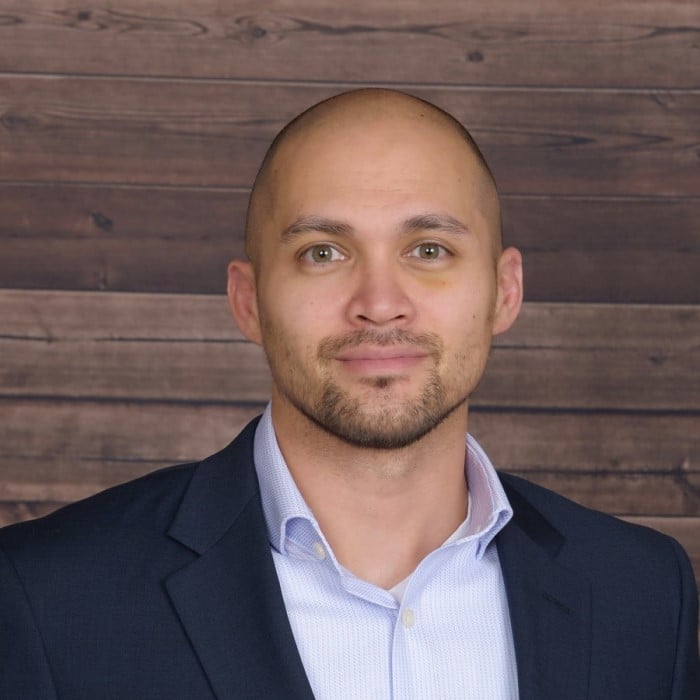
bgersten on Jan. 27, 2024
Note to RP Staff: In preview mode, the first paragraph was reformatted by your editor so that line feeds in the first paragraph were lost. The individual lines are run together.
Here is the output from an attempted clone into GitHub using git from a new empty repo:
Notice that there is no apparent entry for ‘Password’. I did generate a personal access token and tried to enter that as the password with ‘passkey’ chosen as the method of 2FA. (Apparently ‘passwords’ are deprecated for authorization and no longer function. Tried using sign-up password but that failed, too.) There was no visible sign that anything was actually entered on that line! The rectangular cursor had an illustration of a key inside of it.
I also tied to use SMS TOTP code but got the same result. What else do I need to do to successfully connect to GitHub?